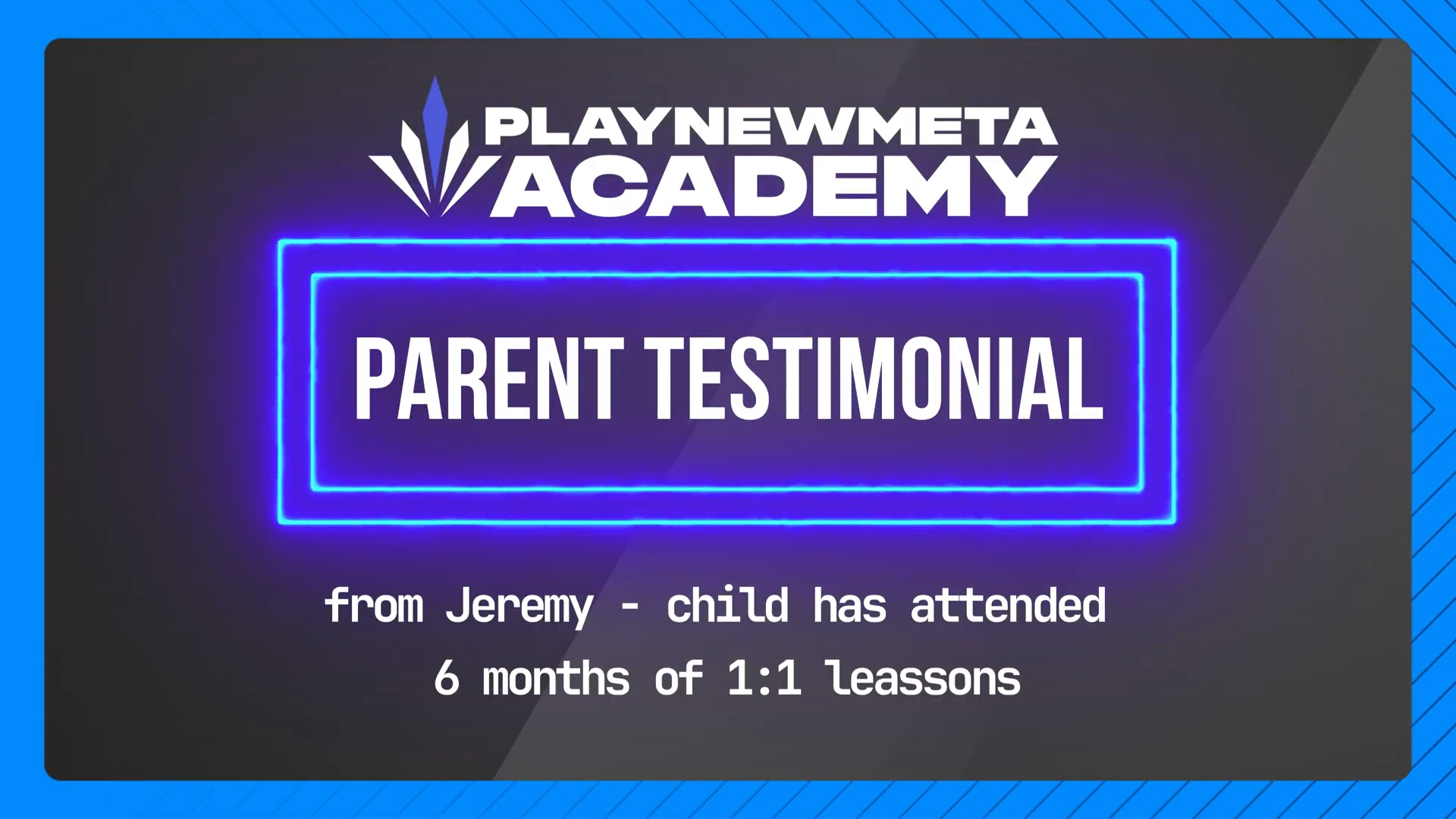Your Guide to Managing Fortnite & Epic Games: Parental Controls Made Simple
If your child is deep into Fortnite or other Epic Games titles, you’re not alone. These games are exciting, fast-paced, and full of social interaction—which is awesome, but it can also raise questions for parents:
How do I manage screen time? Who can they talk to? Are they making purchases without me knowing?
Luckily, Epic Games offers a suite of built-in parental controls to help you take charge—so your child can play safely, and you can breathe a little easier. Let’s break down all the key settings so you can create the right setup for your family.
Check out the video below for the full breakdown or, if you’d like to read through on your own time, the information is also written out below!
1. Parental Controls: Set a PIN to Lock It In
The first step? Set up a Parental Control PIN on your child’s Epic Games account.
Here’s how:
-
- Log into their Epic Games account.
-
- Go to Account Settings > Parental Controls.
-
- Set a 6-digit PIN.
-
- This PIN will be required to make any changes to parental settings going forward.
With a PIN active, you’re in full control. No changes can be made—by your child or anyone else—without knowing this PIN.
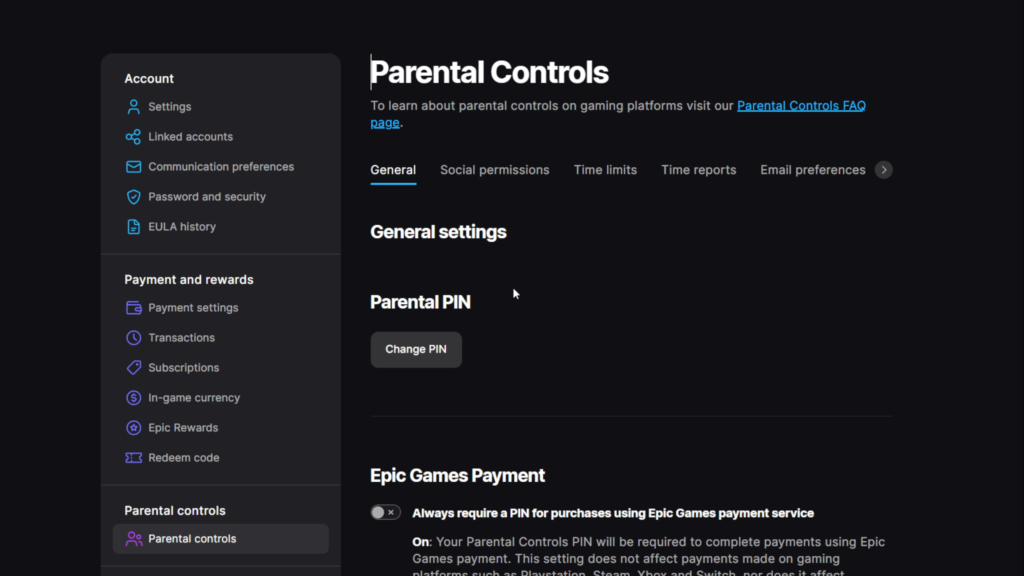
2. Social Permissions: Voice & Text Chat Options
Fortnite and other Epic games are social by design—but you can decide how much of that social experience your child immerse themselves in. These controls are some of the most important because it’s a big aspect of why multiplayer gameplay can be very toxic and hurtful for players.
Voice Chat:
-
- Everybody – no limits to who they speak to
-
- Friends & Teammates – they can only speak to their friends and other players that have been assigned to their team.
-
- Friends Only – they can only speak to players who have been added as friends
-
- Nobody – completely disables voice chat online, they won’t be able to speak or hear anyone.
Text Chat:
-
- Everybody – no limits to who they message
-
- Friends & Teammates – they can only send messages to their friends and other players that have been assigned to their team.
-
- Friends Only – they can only message players who have been added as friends
-
- Nobody – completely disables the chat box, they won’t be able to speak or hear anyone.
All of this can be managed in your Epic account under Parental Controls. It’s a great way to reduce exposure to strangers and inappropriate language. A great way to combine these options is by having your child add everyone they play with normally as friends and limiting these options to “friends only”. This means they’ll have a fantastic experience online without the worry that they’ll be interacting with anyone you wouldn’t want them speaking to!
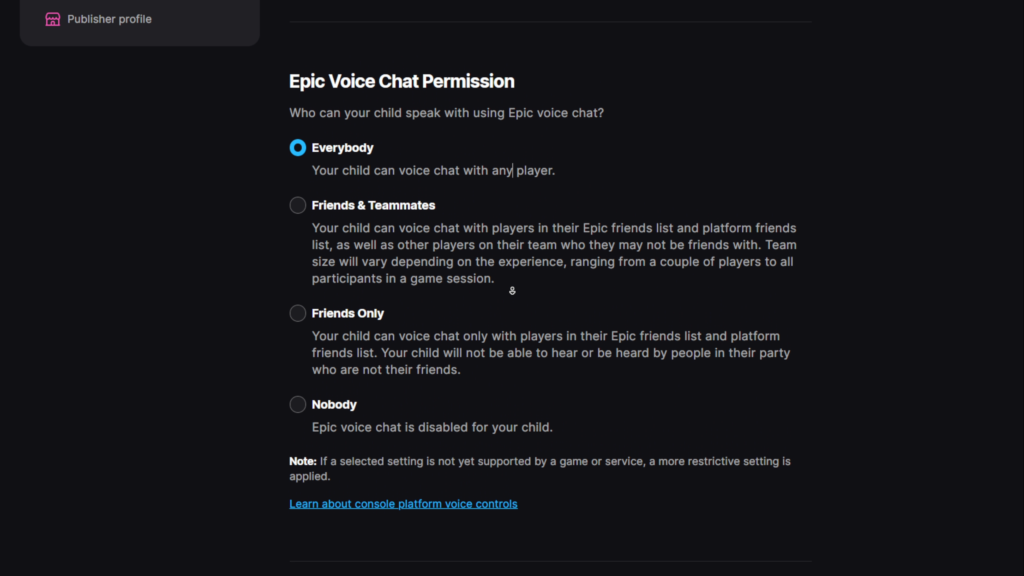
3. Purchasing Controls: Stop Accidental Spending
Let’s be honest—those cool Fortnite skins and emotes are super tempting. But if you want to make sure your child isn’t racking up a surprise receipt, Epic’s got an option to help you!
This option when turned on, will simply require the PIN you’ve added earlier before any purchases can be made.
This is highly recommended because the way Fortnite can remain a free-to-play game is through these in game purchases, so they make all their in game items very tempting and exciting, especially for young gamers. If you’d want to learn more about how Fortnite along with other “Live Service Games”, then click here to see our other blog all about it!
You’ll find all these settings in the Parental Controls dashboard.
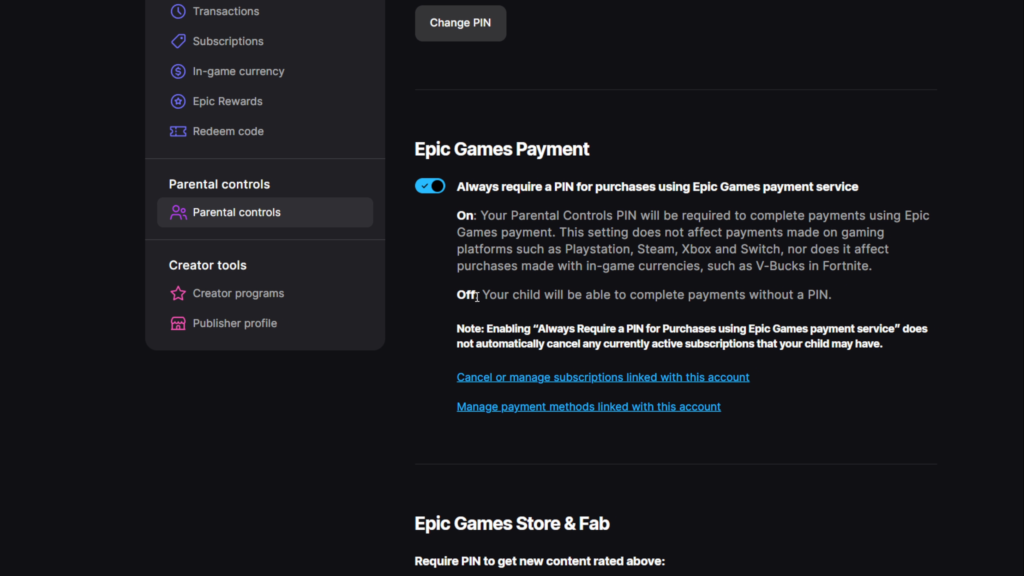
4. Time Management: Control When and How Long They Play
These options are great by allowing you to not have to constantly monitor your child’s time online. Let’s be honest. Who has that much time on their hands? So, these are useful in setting specific times each day that your child can login and play, as well as setting maximum time they can spend on the game each day.
These tools let you:
-
- Set daily time limits.
-
- Block access during school hours or late at night.
-
- Monitor how long they’re playing.
Combine this with after agreeing on a healthy balance of time with your child and now you don’t have to decide each day when their “game time” begins and ends!
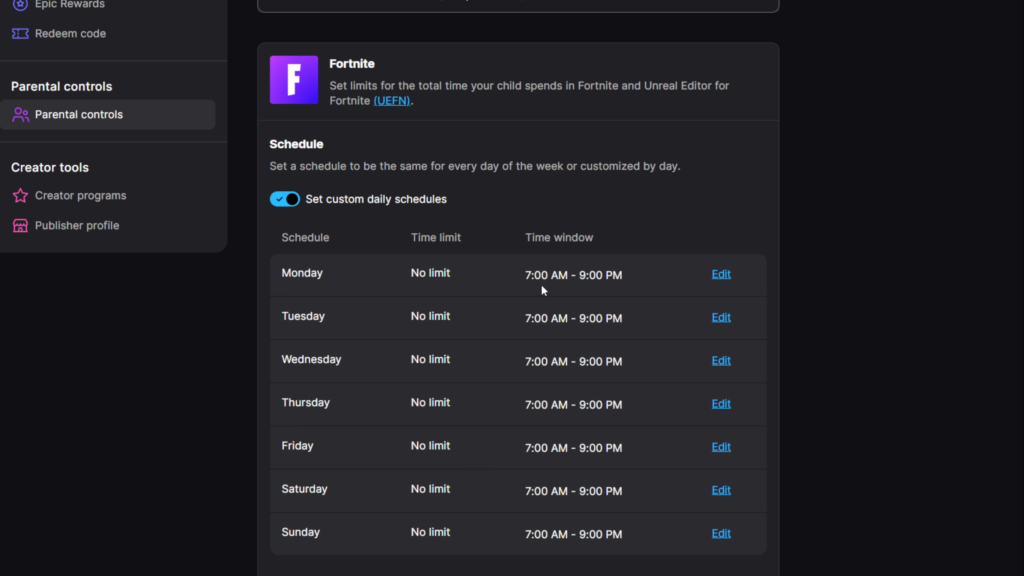
5. Cabined Accounts: Built-In Protection for Younger Players
Epic Games automatically applies cabined account restrictions to younger users. This is a quick way to ensure that they have a decent set of protections in place right away. Allowing you to refine from a solid setup as they grow.
Here’s what that means:
-
- Players can still play Fortnite, but social features (like chat and adding friends) are disabled by default.
-
- These features only unlock when a parent or guardian gives permission and verifies the child’s age.
It’s a great built-in layer of protection for players under 13—or any child who’s just getting started.
6. Monitoring: Stay Informed, Stay Involved
You don’t need to be a gamer yourself to stay involved, and there is an easy way for you to see if any changes are made to your child’s account without ever having to open the game!
-
- Log into your child’s Epic Games account to review settings and purchases.
-
- Enable Parental Control Settings Updates
This means you’ll get an email if any changes are made to your child’s account. Just in case something changes you weren’t expecting… or just in case your child figures out your PIN!
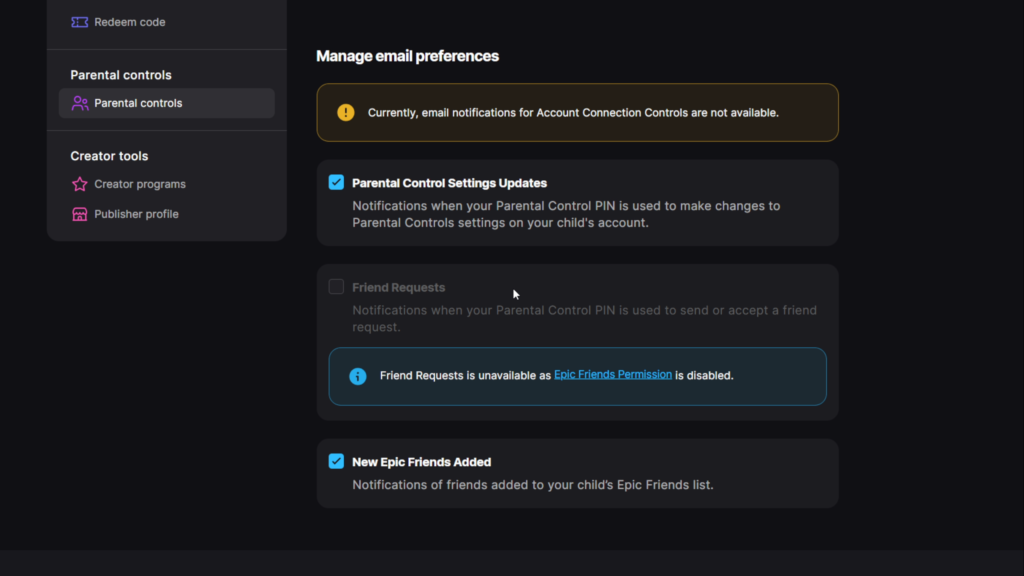
Final Thoughts: Create a Safer, More Awesome Gaming Experience
When it comes to Fortnite (and other Epic Games), a little setup goes a long way. By using these controls, you’re giving your child the freedom to enjoy gaming, but with boundaries that make sense for your family.
And hey—if your child loves Fortnite and wants to get even better at it while making friends in a positive environment, check out Play New Meta Academy. Our classes are designed to help players improve their skills, practice teamwork, and meet awesome teammates—all in a fun, structured setting after school. Free 90-minute trials are there to help you decide in person, and we have all our courses on our website here. Just click the links below
If you found this blog interesting and helpful, please do let us know! We are actively searching for new topics to cover and eager to know what type of content our parents are curious about. If you have any ideas or thoughts, please share them here: an****@pl*********.gg .